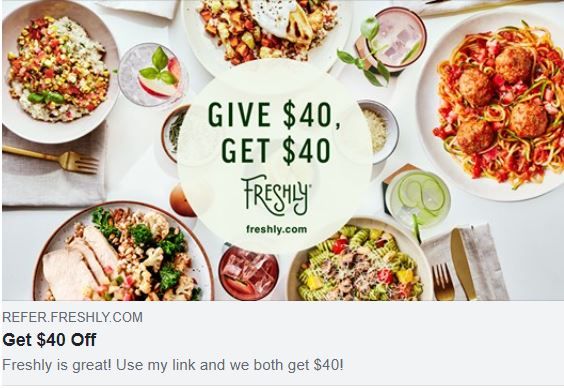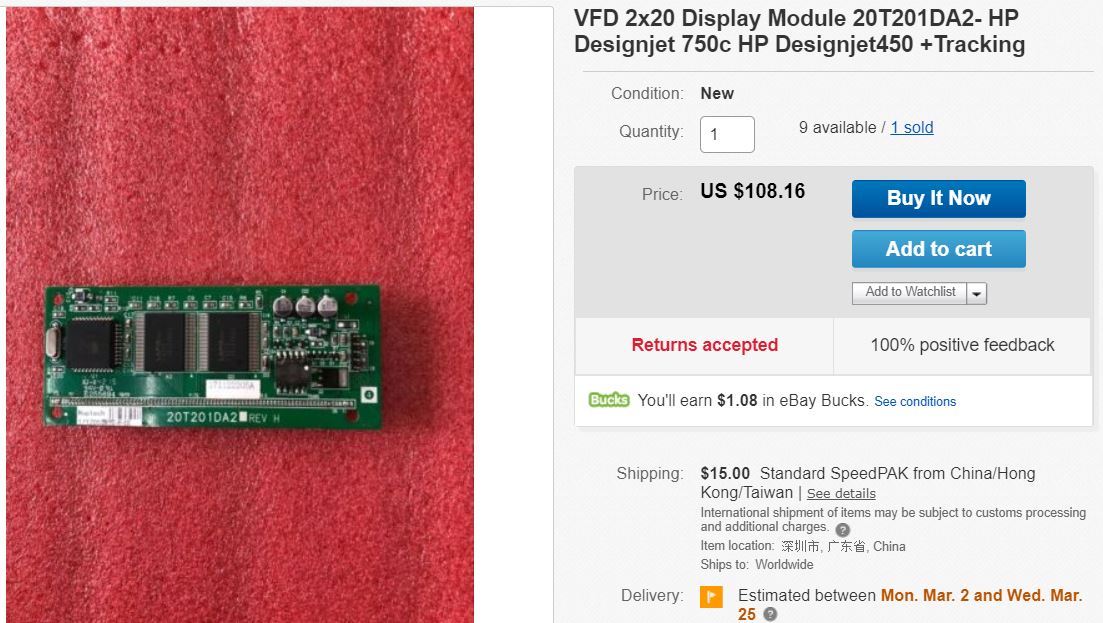|
0 Comments
The Designjet 500 or 800 thtat is popping up a 21:10 error code is most often telling you that you need to replace the service station.. Service stations over time become gummed up with excess ink.
I often receive questions about how to refill ink cartridges. I've never had good luck with doing that myself. I've tried and worn ink on my hands and face for weeks. The best way to do it is to buy REFILLABLE ink cartridges. They are not expensive and easy to use. I've used them when refurbishing a plotter and they've worked fine.
I just realized it has been a year since my last blog post! Wow, time sure flies when you are getting old! I've slowed a bit, but maybe you have, too. The health of both mte and the husband has been high output with minor results. Everyone wants to run a different kind of test to help us figure out why it hurts, doesn't work or changes frequently! I generally believe the answer is, "Because you are getting OLD!"
Am I still working on Designjets? Yep, but just a bit slower! Am I still solving problems via phone support? You betcha! Call me at 651-247-3022 for help.
Those of you who know me know that I spend part of almost every day on calls with people from all over who are running into problems printing with their Designjet. The latest problem is one many are having -- not being able to print from ADOBE ACROBAT and some other programs, too. Finally t have been able to track this down to a Windows Update that came in MId-October 2021 and Microsoft still hasn't made a fix for this. Your only hope is to delete/block the October and possibly the September 3021updates...or buy that new plotter that HP wants you to buy!
Read this excellent article to find the info you need:www.maketecheasier.com/latest-windows-10-update-problems/#KB5006670 After you delete and/or block the bad updates you will need to remove your plotter from the Printer and Devices settings as the drivers are now corrupt. Next, you'll need to TURN OFF DRIVER SIGNING ---Then, and only then, can you redownload the driver you need from this site or from HP.com --- If you need help with this, call me and we'll hopefully get you printing again.
How to get your dried up #40, 44, 50 HP ink cartridges working again.
1. Soak the misbehaving ink cartridge in a cup of HOT water with a few drops of dish soap in the water. 2.. After 15 minutes take the cartridge out of the water and run the fingerprint part of your finger over the bottom (ink production spot) of the cartridge. 3. With the bottom down shake the cartridge into the sink with a "whip cracking" motion until there are streaks of ink appearing in the bottom of the sink. (Picture that the microscopic ink jet holes are plugged with dried ink boogers and you are shaking them out.) 4. Take 5 paper towels, fold them into a square the size of a dishwashing sponge. Now wet the towels, sopping wet. If you get two parallel lines of ink or a small rectangle you have achieved your objective. If you don't get any ink, you have a no good cartridge - you should probably throw it away. If you get partial lines with small breaks, the breaks show you that some holes are still plugged and you may get printing, but it will have white streaks in it. 5. Put the cartridge back into the plotter and test. I'm an expert with the older HP Designjet functions, repairs and drivers. If you have a question, call me. Answers are free...but I do charge $50 for remote screen driver loading -- but I don't charge until you are printing. Yes, I can get your older HP Designjet to work with Windows 10. Don't waste another minute screwing around with it. Call me. Susan, The Plotter Princess 651-247-3022 HP Designjet T830 Inkjet Large Format Printer - Includes Printer, Copier, Scanner - 24" Print Width - Color -- $2,794.99HP Click Printing Software might work for your printer if it is on the list below. You can get the software from this link (which opens in a new windwow: https://www8.hp.com/us/en/large-format-printers/designjet-printers/click-register-thanks.html?jumpid=cp_r10931_us/en/ipg/designjetclickregister/form/submit
Did you know that there are some things you can remove from Windows 10 that you probably don't need and are possible slowing your computer down? Here's a really good article that explains it: helpdeskgeek.com/windows-10/windows-10-unnecessary-services-you-can-disable-safely/ HP 729 DesignJet Printhead Replacement Kit (F9J81A) for DesignJet T830 MFP & T730 Large Format Plotter Printers , Black -- $ 473.99This downloadable user guide will give you solid advice on how to use the PRINT box that shows up when you choose to print from Windows or CAD. There are some terrific tips that even the princess didn't know about! Check it out!
Dang, I hate to cook. Mostly because I'm not good at it. I can cook Thanksgiving Dinner but you will only get one dish at a time! I just can never get everything to the table on time. It would help if I didn't have Attention Deficit Disorder!
The worst part of being an adult is thinking of what to make for dinner every night! John and I found FRESHLY and we have stopped hating the end of the day. We order 6 meals a week at about $10 each. That's $60 per week for the highest quality food you will ever find in a prepackaged box. The meals are so EASY --- take the package, open one corner for a vent, put it in the microwave for 3 minutes, let it sit for 2 more. Dinner is ready. I personally guarantee that the vegetables alone are worth the dinner...I've never had vegetables so fresh and so good! If you want to give it a try, click here and get $40 off your first order. I will also get $40 off my next order. Think about it. Order 6 meals and get 4 for free! Not bad!
If you've never put oil on the carriage rail, you should. If you have but you can't remember when, do it again. Put 4-5 drops of baby oil or 3 in 1 oil on the rail that the carriage rides on. Its a round metal rod that runs all the way across the printer -- under the cover, of course!
After you put the oil on you can run a print, a demo print or just press the FORM FEED AND CUT button.This moves the carriage over the length of the machine and gets fresh lubricant under the bushings on both the carriage and the cutter. After you apply the oil and run the printer, you may see a build up of dust and debris on the side of the carriage -- wipe it off with a paper towel.-- its a good thing, that collection was under the bushings of the carriage and is now gone! Your printer will run quieter and will be less likely to throw error messages that don't mean anything!
 If your old cartridges (or even new ones) won't print here's some things to try; . FIRST -- ALWAYS CLEAN THE CONTACTS IN THE CARTRIDGE SLOT -- they often have ink on them and that just doesn't work -- they need to be clean! Also, clean the slot contacts on the carriage where you place the cartridges. (see photo) 1) Hold under running hot water, shake it and look for two lines of ink when pressed to a damp folded paper towel. (Of course it is waterproof, it has ink in it!) 2) Soak for an hour in a quart of hot water with a hearty squirt of liquid dish soap and a quarter cup of ammonia - then shake hard and look for two parallel lines on a damp folded paper towel. 3) Fold up 4 or 5 very wet paper towels until you have at least an inch tall gob of towel. Press down slowly and firmly then release slowly and the towels will create suction as they return to their original depth. 4) If all else fails try smearing a bit of saliva down the cartridge contacts and snap into place. It sounds dumb. However, many have found this to work. My theory is that the spit seals small cracks in the microscopic contact wires that cause the cartridge to fire ink. 5) Try rubbing the contact strip in the cartridge slot and on the back of the cartridge with a dollar bill. Others report this has worked...I haven't tried it yet. Sometimes replacing the trailing cable (big white ribbon that follows the carriage) is what is needed for your cartridges to fire ink out of all the microscopic jets. "My 430 plotter would intermittently only plot a few inches of the drawing. The carriage would keep moving, but no ink was being deployed. This would go on for a few plots and then it would plot the full sheet. It would also give me cartridge errors intermittently too. This went off & on for over 2 years. I purchased an electronic module and replaced it with no change. I cleaned the cartridge contacts and changed the cable to the computer. This too resulted in no change. Finally I replace the trailing cable and instantly my machine is plotting fully again. The thought was that the trailing cable, which constantly flexes when plotting, has a wire or wires that broke but were still making contact some of the time. Thereby giving me the intermittent problem." Thank you John for sharing this info! Print spooler might error or close unexpectedly when attempting to print
After installing KB4557957, certain printers may be unable to print. Print spooler may error or close unexpectedly when attempting to print and no output will come from affected printer. You might also encounter issues with the apps you are attempting to print from. You might receive an error from the app or the app may close unexpectedly. Note This issue might also affect software-based printers, for example printing to PDF. Affected platforms:
6/19/2020
ALERT! IF YOUR PRINTER SUDDENLY STOPPED WORKING THIS WEEK IT IS A BAD MICROSOFT UPDATE GO TO SETTINGS>UPDATES AND SECURITY>VIEW UPDATE HISTORY. UNINSTALL THESE UPDATES: KB4560960 AND KB4557957 FROM JUNE 9TH (OR NEAR THERE) NEXT: INSTALL NEW UPDATES IF YOUR WIN 10 IS VER. 1909 OR 1903 INSTALL THE KB4567512 UPDATE IF YOUR WIN 10 VERSION IS 1809 INSTALL KB4567613 IF YOUR WIN 10 VERSION IS 1803 INSTALL KB4567514 GO HERE TO SEARCH AND DOWNLOAD YOUR UPDATE The latest security update for Windows 10 includes a bug that is making it impossible for some users to print files. Users on Reddit and other forums started reporting the issue as soon they installed the new update. The bug seems to be impacting several printer brands including HP, Canon, Panasonic, Brother and Ricoh. Microsoft has since acknowledged the bug stating that after installing the update “certain printers may be unable to print. Print spooler may error or close unexpectedly when attempting to print and no output will come from affected printer.” The tech giant notes that users may also encounter issues with the apps they are attempting to print from, and that they might receive an error from the app, or the app may close unexpectedly. Microsoft outlines that the issue might also affect software-based printers, like printing to PDF. Microsoft says that it is working on a solution and promises to provide an update once more information is available. In the meantime, users who are experiencing the issue can uninstall the update until a fix is released.
Read more at MobileSyrup.com: Microsoft investigating bug in Windows 10 update causing printer problems From: https://mobilesyrup.com/2020/06/14/microsoft-investigating-bug-windows-10-update-printer-problems/
HP Designjet 450c or 430 Orientation
Network can connect via a HP External Jetdirect Box – There is no internal card on this plotter. Leave the plotter ON and connected to electricity via a surge protector. It hibernates nicely and uses no electricity when it isn't processing. Don't turn it off unless it gets into a suspended error code where there's nothing left to do. Paper Jams: The moment you hear paper crashing you can do one of three things - Push power button, disconnect from electrical power, drop the clutch lever. The preferred option is pushing the power button because the plotter will need to "re-set" itself. After you've turned it off, push the clutch lever down, manually move the carriage away from the scene of the accident, to the left or right as is convenient. Now pull the paper out of the plotter making sure that all pieces are accounted for...as a small fragment of paper can make problems later. If there is paper under the roller use a file folder or thin cardboard to push under the roller and then slide from left to right to push any paper remnants up to where you can grab them. Lubrication: Use Mineral Oil (aka: Baby Oil) or Tri-flow Oil. Do not use WD40 or grease of any type. While plotter is off put 2-3 drops of oil on the rail that the carriage slides on. Now grabbing the black carriage belt, drag the carriage from the left to right and back again letting the carriage distribute the oil evenly. Also drag the cutter across the fresh oil. If you see black debris on the rail, take a towel wipe of the rail and repeat the oil process until you don’t get any debris back. This process has cleaned some of the accumulated dust and gunk from under the bushings. How often should you do this? Every 2-3 months. If you can't remember when you last did it, you should do it again! Encoder Strip: The encoder strip tells the carriage where to be on its travels from left to right and back again. The plastic silver strip has hundreds of miniscule marks on it. You'll know it is misbehaving if your carriage starts and stops in unusual spots. Clean only with water and a soft cloth…don’t use alcohol or window cleaner…don’t try to get all the black off…just get rid of marks that may confuse or obscure the tiny lines. Error Messages: Most error messages are able to be cancelled by the user. If that doesn't work, you'll need to look up the error message in the User Guide or just put it into a Google search like this: "Data + Cartridge Error Designjet 450C" or go to HP.com Wide Format Forums. User Guide: The user guide can be found at many places on the internet. It is made for the user to learn the basics of operation. Service Manual: The service guide can also be found on the internet and it is used by repair technicians to figure out and repair whatever is wrong with the plotter. Resuscitating Cartridges: A misbehaving cartridge can sometimes be fixed by doing these things in order. 1) Hold under running hot water, shake it and look for two lines of ink when pressed to a damp folded paper towel. 2) Soak for an hour in a quart of hot water with a hearty squirt of liquid dish soap and a quarter cup of ammonia - then shake hard and look for two parallel lines on a damp folded paper towel. 3) Fold up 4 or 5 very wet paper towels until you have at least an inch tall gob of towel. Press down slowly and firmly then release slowly and the towels will create suction as they return to their original depth. I was looking at SIGN WAREHOUSE today and they have a "sign college" on their website with so many cool things to learn. Like how to make t-shirts. How to make banners. The list goes on and on...
650C Designjet – Size E/0A Plotter
I'm having a hard time with a Designjet T770 -- So I start reviewing the manual to see if there are any clues. As I'm looking I find this:
NOTE: Avoid storing partially used ink cartridges Really? Why wouldn't HP want me to store partially used ink cartridges and use them on small jobs? Because they make more money if I throw them away! DUH!! I often get calls from Designjet owners with the 700 and 600 series printers. Their display windows with Vacuum Fluorescent Display (VCD) is dimming or totally burned out. I've now sold out all the extra front panels that I had in my workshop and I too am looking for the replacement windows. If you've found a place to buy a replacement and tried it and it works -- most likely in China! -- Please share. Front of VFD from HP Designjet 750C  Back of VFD from HP Designjet 750C This seller on eBay claims to have a VFD that will fit the Designjet 750C and the Designjet 450C. He's wrong about the Designjet 450C as that printer doesn't have a display window!! However it may be true about the 750C, but I don't have a 700 series printer to test it on right now. The seller has more than 10 available and I'm hoping someone will try it and see if it fits and works. The five little pins on the back look like they will fit and our VFD needs 2 x 20 characters and this one has that...but I'm not smart enough about this type of electronics to know if it will work. If you try this, please let me know!
HP 11 Printheads marked with Warranty Ends dates in the ranges indicated below might fail on installation, resulting in a printhead error message.
Printhead Affected date range (YYYYMMDD format)
The Warranty Ends date is printed on the printhead packaging and on the printhead itself in the locations shown in the picture. If you have an affected printhead, follow these steps:
I tripped over this amazing HP Designjet Video page while looking for the answer to a customer's question. They have helpful videos for almost every model! To open the videos on their site right click on the photo for the video you want and choose "Open link in new window" ---
Click here for ALL the videos! |
|
||||||||||||||
Categories
All
Buying
CAD
Designjet 430
Designjet 450
Designjet 500
Designjet 600 / 650
Designjet 800
Drivers
Etc)
History
Ink Cartridges
Ink Cartridges
Installing
Media (Paper
Misc
Network
PDF's
Ports
Princess Picks
Printing
Troubleshooting
Win 10
Win 8
# 40 Refilled Ink
|
# 40 Refilled Ink
|
5188-6700, C3190-60095, C4705-60082, C1633-40082 C2990A, C2991A 5063-1257 C2951A, 5063-1256, C2913A, 17302A, 31391A C4713-60181, C4713-60182, C3180-60012, A6144-63008, C4699-60082, 51644CA, 51644CE, 51644CL, 51640A, 51644C, 51644M, 51644Y, 51640AA, 51640AE. 51640AL, 51644MA,51644ME, 51644ML,51644YA,51644YE 51644YL, C4713-40038, C4699-40003,C4699-40004, C4699-00015,C3190-60082, C4699-40005,C3192-60001, C4699-60078,C3174-40011, C3876A, C3886A,51642A, C4696-60006,C3190-40029, C4704-60095,C3190-40041, C3190-40052,J3258-61041, J2591-69001, J2594-69001, J3258B, J2591A, J4102B, J2590A, J4101B, J3264A, J3265G, C3190-40045, C3178-00030, C4705-00017, C4696-60007, C6074-60460, 6040-0858, C3146-67901, C4699-60074, C4699-69039, J3265-69001, J2382-69003, J4102-69022, J2592-69001, J2590-69001, C4699-60064, C3190-60145, C4699-00008, C4699-60020, C4699-60011, C4699-60015,C4699-60014, C4699-60017,C4699-60018, C4699-60012,C4699-60019, C4699-60016,C4699-60013, C4699-60081,5188-5676, 0957-2340,0950-2623, C4699-60003, C3190-60132, 5183-5268,5184-2833, C3190-60096, C4699-60042, C3174-60013,C3190-60140, C3190-60142,C4713-60123, C6072-60286,C3174-60005, C4699-60002,C3190-80010, C1633-80005,C3192A, C4713-60098