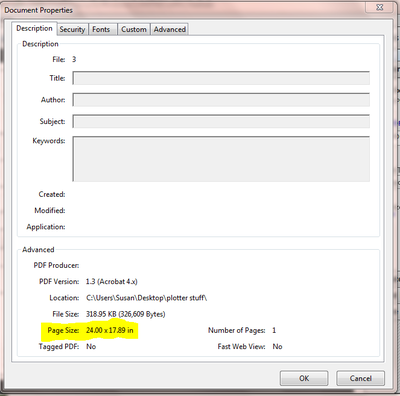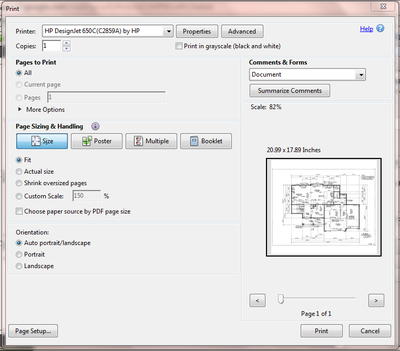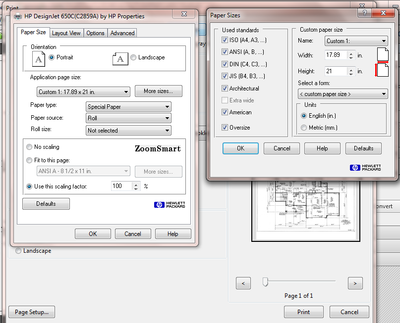It allows you to drag your file to the open application and click PRINT and it just simply prints....easy peasy.
It works with these operating systems:
Microsoft Windows 7 (32-bit)
Microsoft Windows Vista (32-bit)
Microsoft Windows Vista (64-bit)
Microsoft Windows 7 (64-bit)
Microsoft Windows 8 (32-bit)
Microsoft Windows 8 (64-bit)
Microsoft Windows Server 2012
Microsoft Windows 8.1 (32-bit)
Microsoft Windows 8.1 (64-bit)
Microsoft Windows 10 (32-bit)
Microsoft Windows 10 (64-bit)