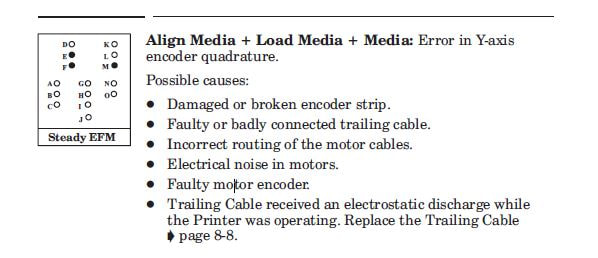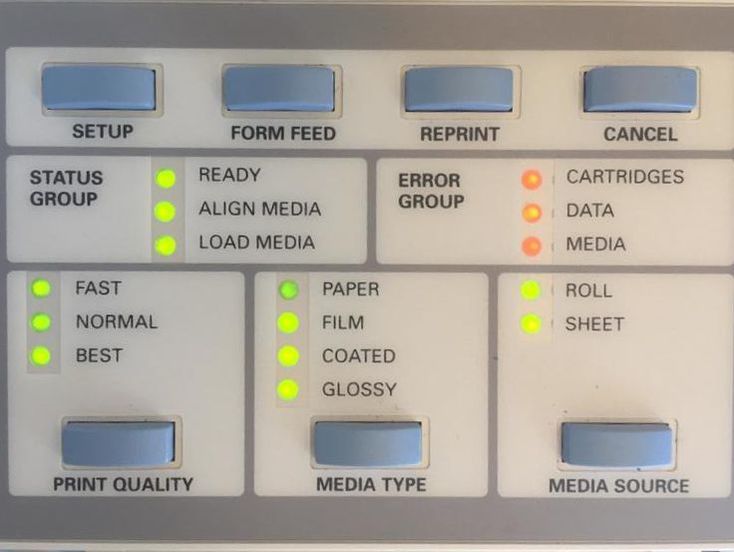After you put the oil on you can run a print, a demo print or just press the FORM FEED AND CUT button.This moves the carriage over the length of the machine and gets fresh lubricant under the bushings on both the carriage and the cutter.
After you apply the oil and run the printer, you may see a build up of dust and debris on the side of the carriage -- wipe it off with a paper towel.-- its a good thing, that collection was under the bushings of the carriage and is now gone! Your printer will run quieter and will be less likely to throw error messages that don't mean anything!
|
|
|