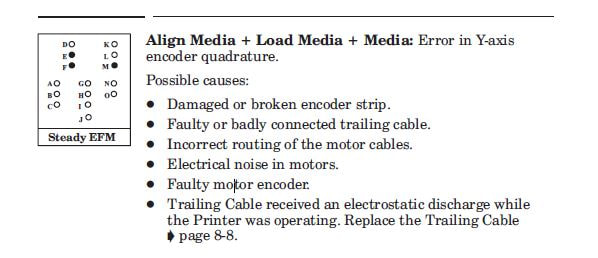"My 430 plotter would intermittently only plot a few inches of the drawing. The carriage would keep moving, but no ink was being deployed. This would go on for a few plots and then it would plot the full sheet. It would also give me cartridge errors intermittently too. This went off & on for over 2 years. I purchased an electronic module and replaced it with no change. I cleaned the cartridge contacts and changed the cable to the computer. This too resulted in no change. Finally I replace the trailing cable and instantly my machine is plotting fully again. The thought was that the trailing cable, which constantly flexes when plotting, has a wire or wires that broke but were still making contact some of the time. Thereby giving me the intermittent problem."
Thank you John for sharing this info!