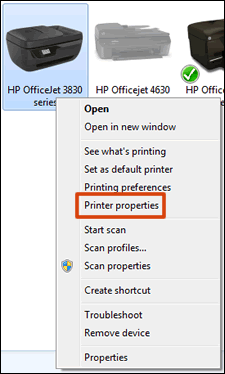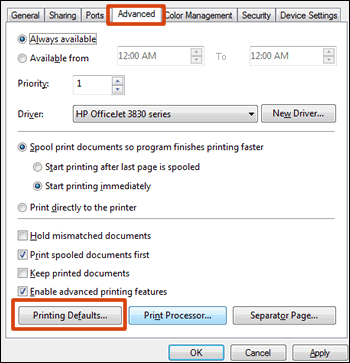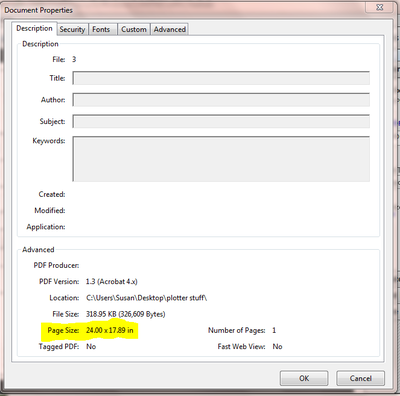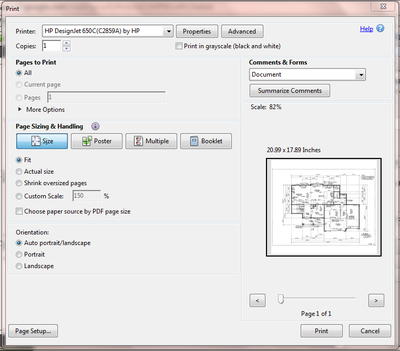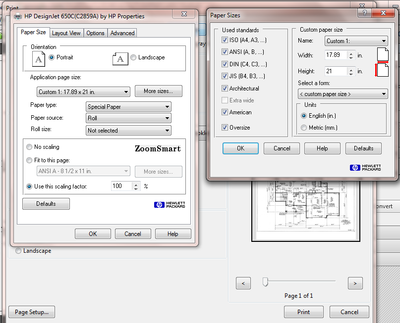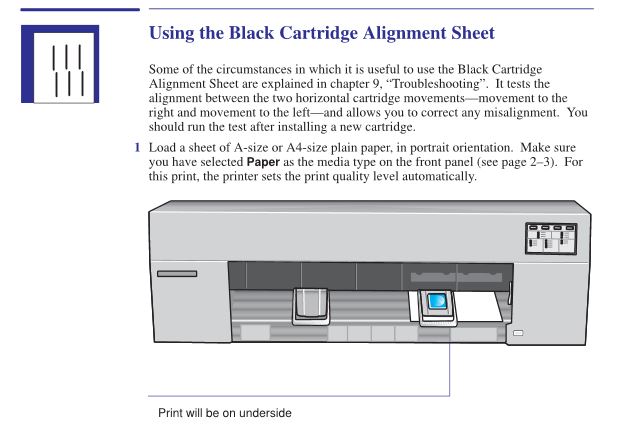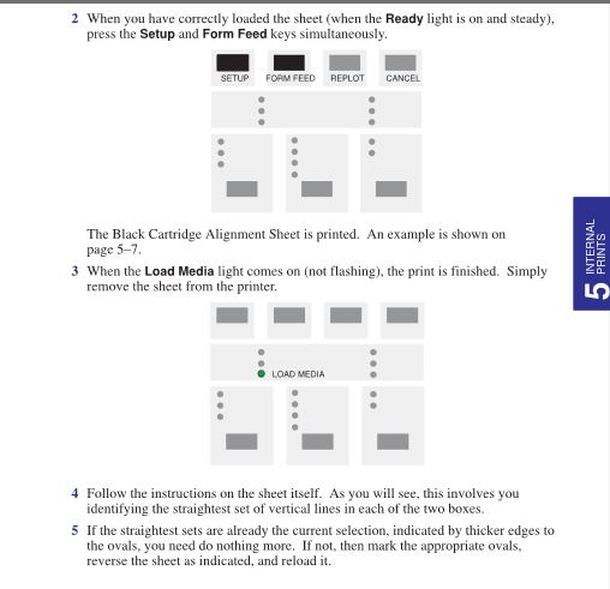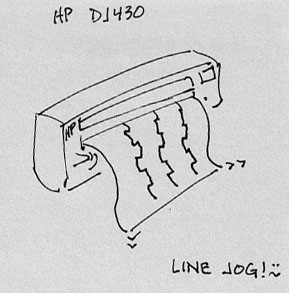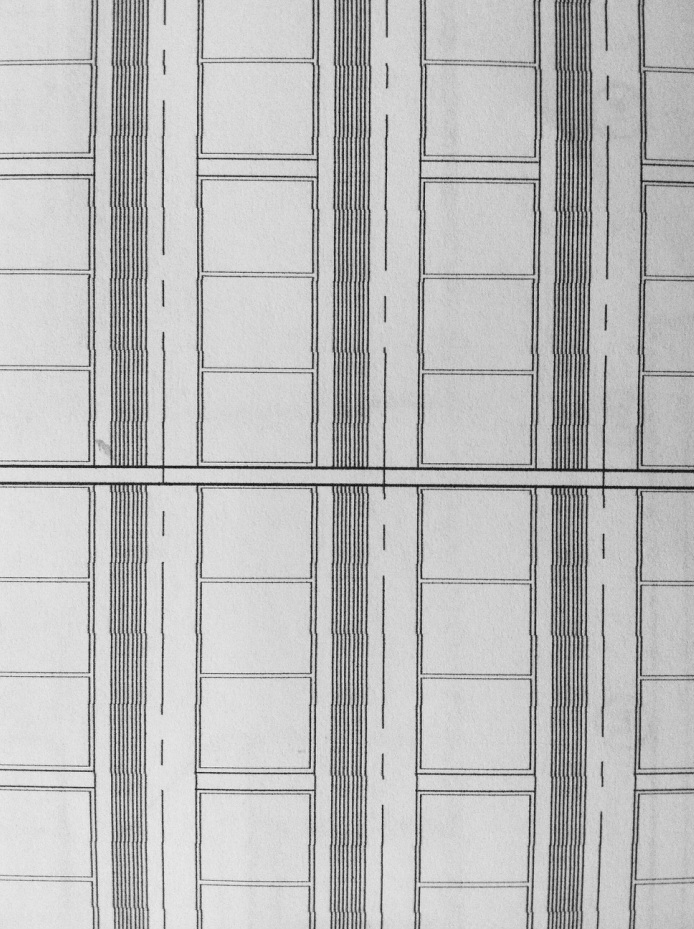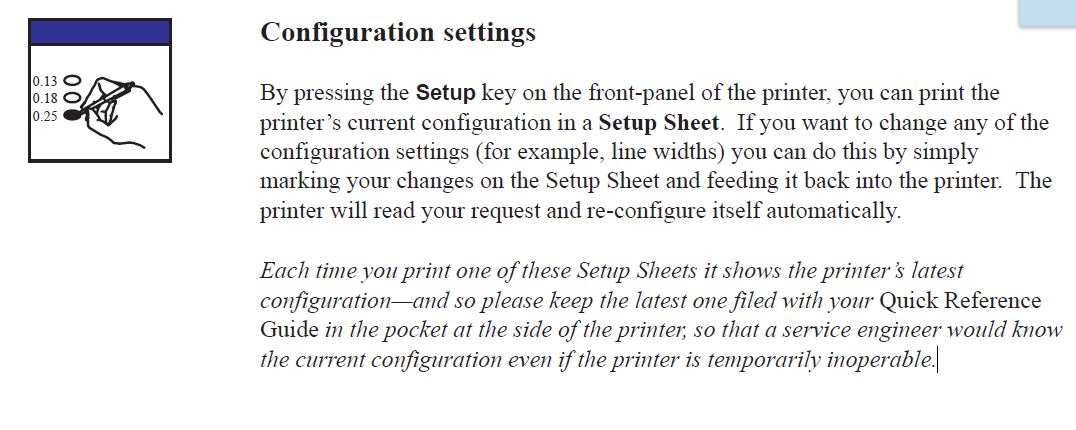here's some things to try;
.
FIRST -- ALWAYS CLEAN THE CONTACTS IN THE CARTRIDGE SLOT -- they often have ink on them and that just doesn't work -- they need to be clean! Also, clean the slot contacts on the carriage where you place the cartridges. (see photo)
1) Hold under running hot water, shake it and look for two lines of ink when pressed to a damp folded paper towel. (Of course it is waterproof, it has ink in it!)
2) Soak for an hour in a quart of hot water with a hearty squirt of liquid dish soap and a quarter cup of ammonia - then shake hard and look for two parallel lines on a damp folded paper towel.
3) Fold up 4 or 5 very wet paper towels until you have at least an inch tall gob of towel. Press down slowly and firmly then release slowly and the towels will create suction as they return to their original depth.
4) If all else fails try smearing a bit of saliva down the cartridge contacts and snap into place. It sounds dumb. However, many have found this to work. My theory is that the spit seals small cracks in the microscopic contact wires that cause the cartridge to fire ink.
5) Try rubbing the contact strip in the cartridge slot and on the back of the cartridge with a dollar bill. Others report this has worked...I haven't tried it yet.
Sometimes replacing the trailing cable (big white ribbon that follows the carriage) is what is needed for your cartridges to fire ink out of all the microscopic jets.