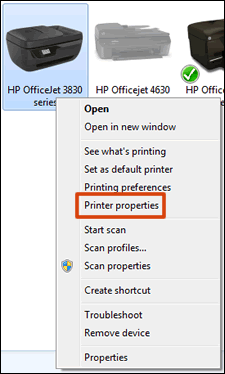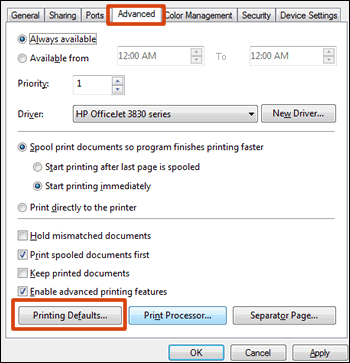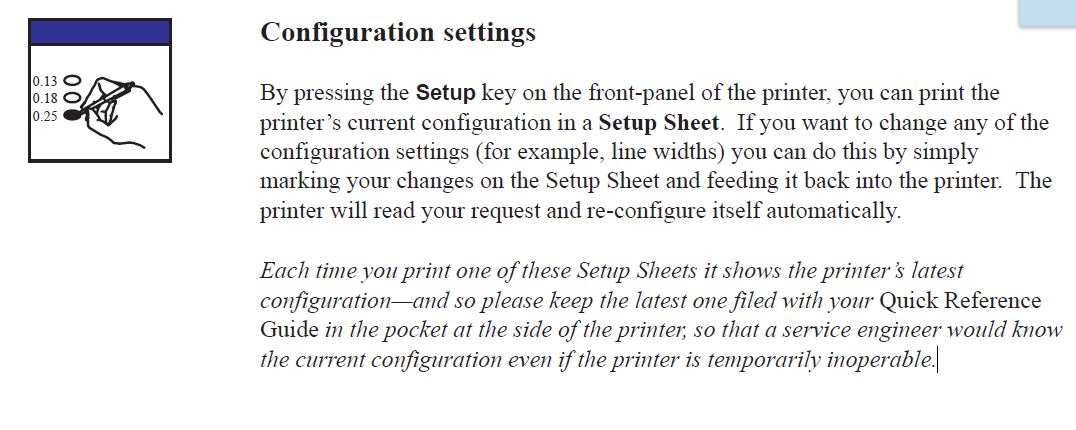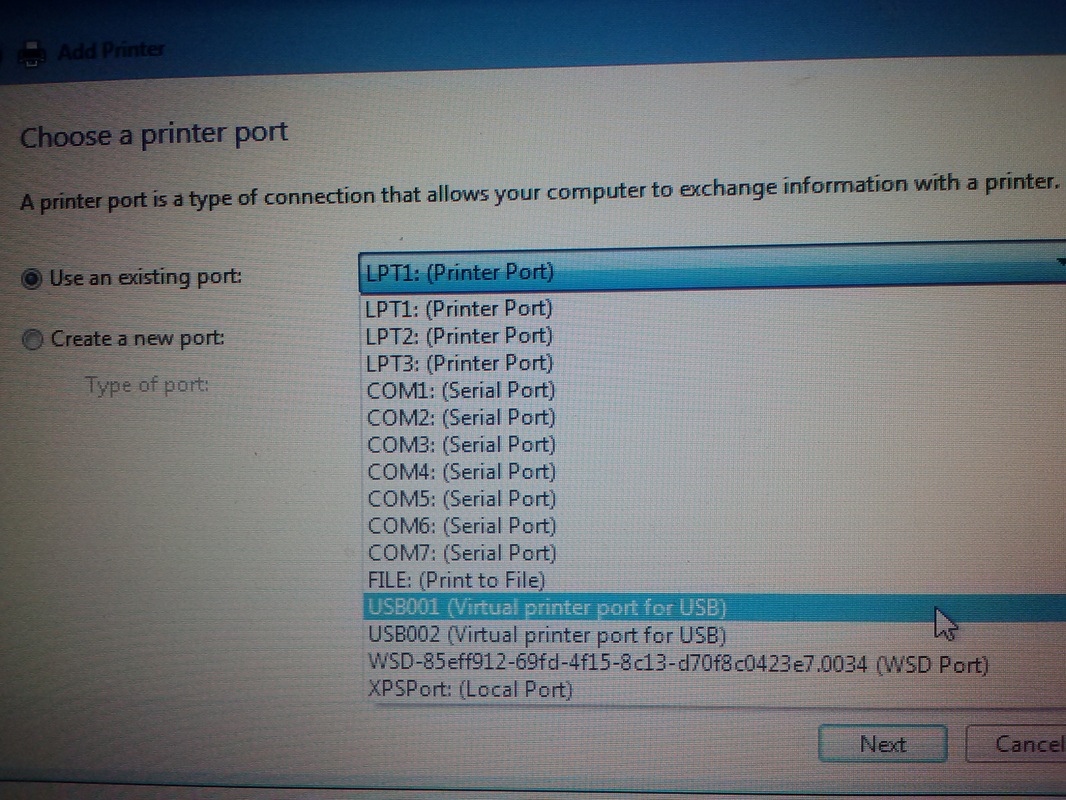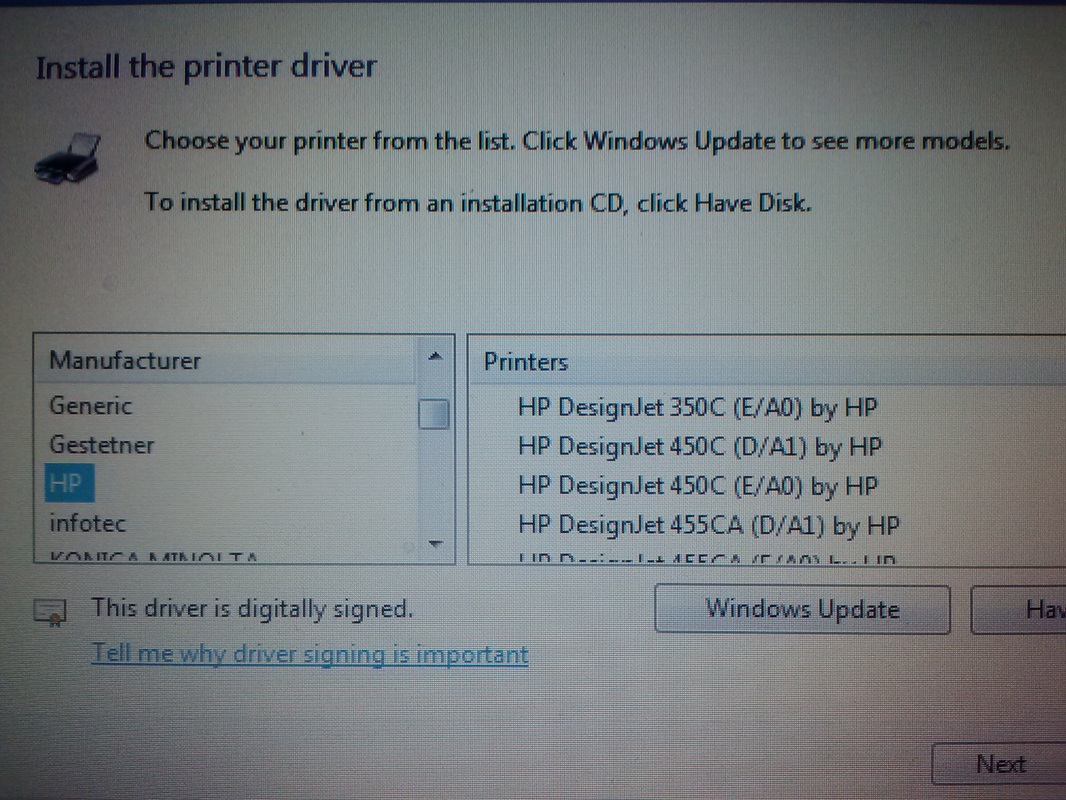Access the settings window in Devices and Printers to select settings that apply to all your print jobs.
- Search Windows for 'printers', then click Devices and Printers in the search results.
- Right-click the icon for your printer, then click Printer properties.
3. Click the Advanced tab, then click Printing Defaults.
Figure : Click Printing Defaults on the Advanced tab in Printer Properties
4. Change any settings you want as defaults in the Printing Defaults window, then click OK.