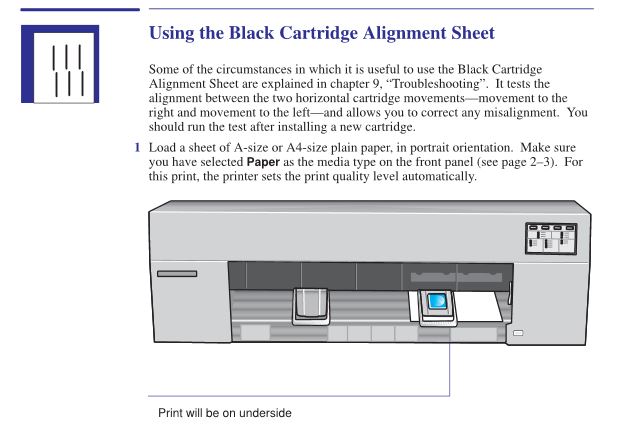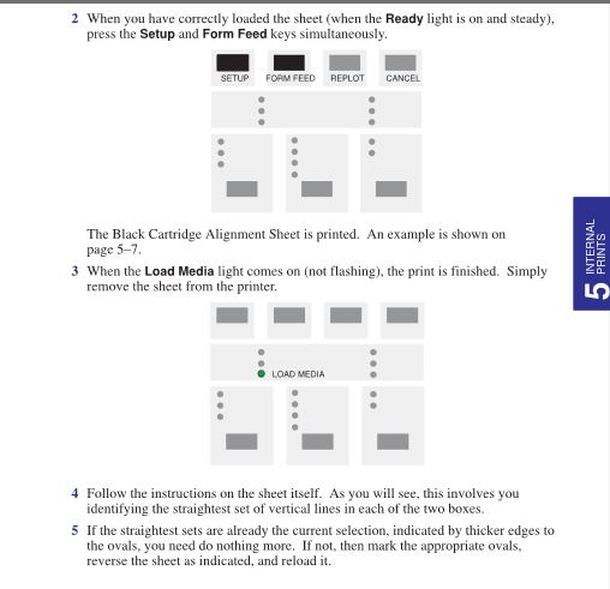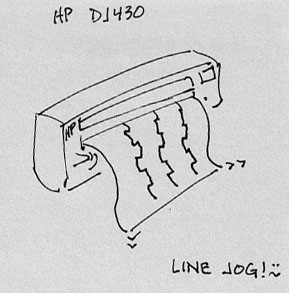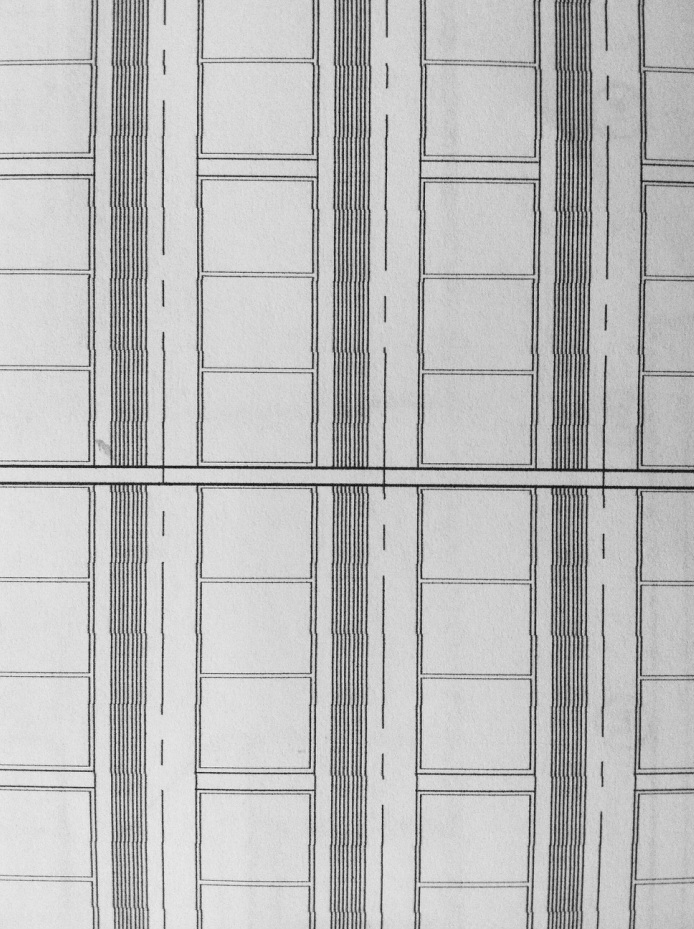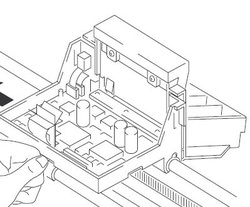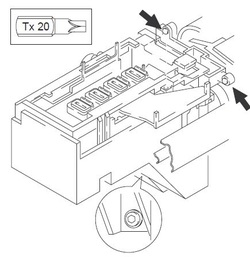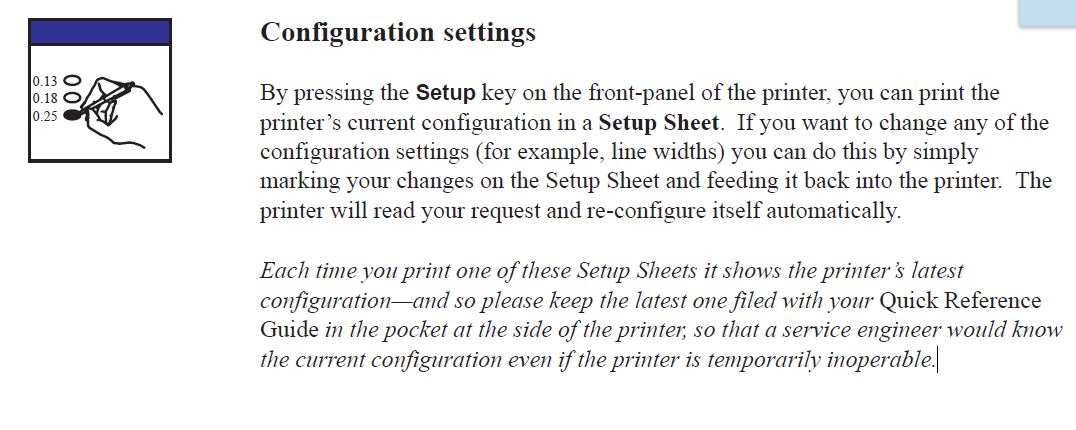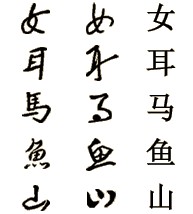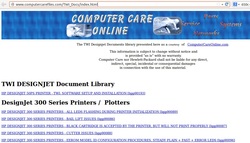I said he should bring it by my workshop and I'd pop another front panel into the machine. He did. I did. It worked great. We were both quite pleased. I reminded him that plotters should always be plugged into a true surge protector and then they should be left on...as they really don't suck much power and turning them on and off is actually harder on the old electronics than just leaving them on.
An hour later he called to say he'd gotten it home, plugged it in and there was even a little spark as he plugged it directly into the wall outlet...he'd buy a surge protector tomorrow...
You might have seen this one coming. He burned up the replaced front panel. Obviously he has some electrical problem with that outlet. A surge protector would have saved him time and money -- a lot of each. He assured me that he'd always left his plotter on since he bought it from me, but the surge protector message had been missed.
Lucky for him, I have one more panel I can sell to him.